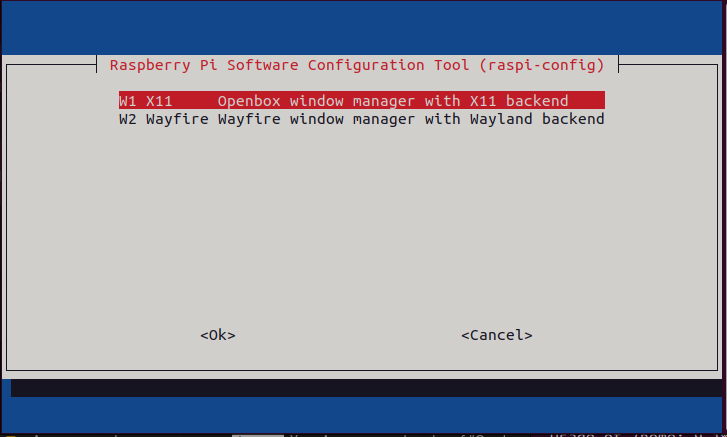Just over Ten years ago, in February 2014, I wrote an article on how to connect an Arduino Uno to a Raspberry PI using I2C directly without using a level shifter between them – which would normally be needed due to the PI running on 3.3V whilst the Arduino is 5V.
This morning I came across this blog article by Adafruit posted some 9 months later which looked eerily familiar to that article but was on someone else’s blog.
The link is now dead due to bit rot and the domain is now on a holding page, so I did a search on WaybackMachine and found the original article which was posted on November 12, 2014.
Note: the page is unreadable, but if you go into the browsers inspection tools, find the body element and disable the background-color and background-image css styles, the page is then readable.
At first glance, it looks like they were trying to do exactly what I originally did, but as I continued to read it, comparing it against my original article, other than the odd word being changed, and the section configuring the PI for I2C is different, it’s virtually a copy-n-paste of my original article.
After that configuring section there’s then two sections of C source code, one for the Arduino and one for the PI which are completely identical to mine.
They even left this comment in the PI source which mentions PiWeather, which is the project name for my Weather Station, which this was why I was looking at using I2C:
// The PiWeather board i2c address
#define ADDRESS 0x04The only differences after that is where they’ve added an image on the wiring, changed a few words or values from when they ran it, but it’s then virtually word for word the same.
Now I don’t mind if anyone picks up on anything I write on the blog, but I do mind if they just take the entire article as-is and make it look like it’s their own work. Even though their article is no longer accessible, it’s on the WaybackMachine which is good as I’ve managed to dig down and discover what they had done.
References:
- My original article: https://area-51.blog/2014/02/15/connecting-an-arduino-to-a-raspberry-pi-using-i2c/
- Their article on WaybackMachine: https://web.archive.org/web/20150418224800/http://www.legomindstormsrobots.com/arduino/connecting-arduino-raspberry-pi-i2c/
- The Adafruit blog which started this: https://blog.adafruit.com/2014/11/14/how-to-connect-arduinos-to-a-raspberry-pi-with-i2c-piday-raspberrypi-raspberry_pi/
- Arduino code that evolved from the code in the article but still predates their article: https://github.com/peter-mount/piweather.center/tree/original/arduino